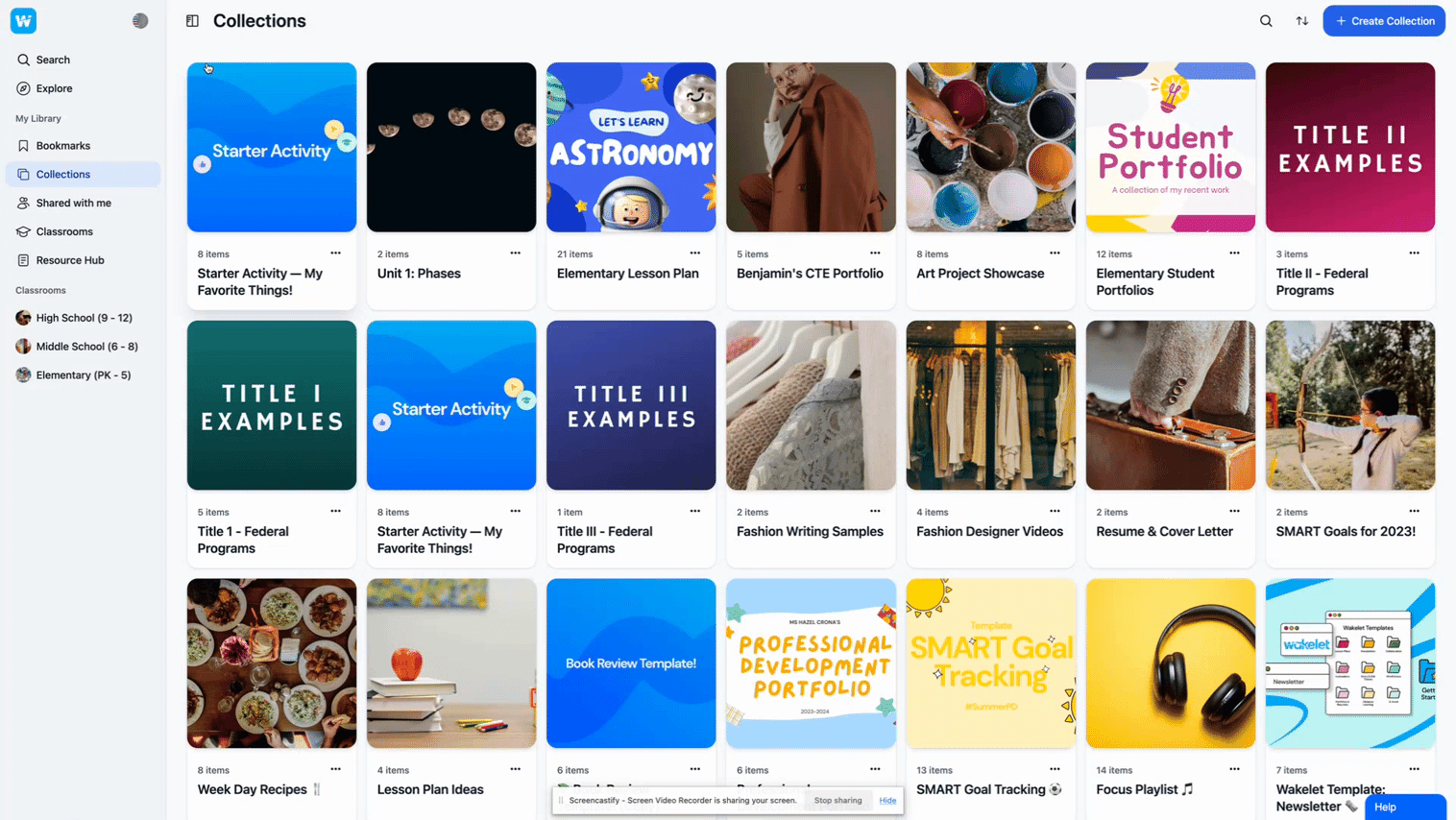To change your Wakelet workspace header image:
- Click on your profile icon in the top left corner.
- From the dropdown menu, click on "Workspace Settings".
- Under the "General" tab, scroll down and locate the "Workspace Header Image" section.
- Click on the "Edit" button to open the image upload popup.
- To upload your own image, click on "Upload Photo" and select an image file from your computer. Alternatively, you can search and select a free image from Unsplash's library.
- Your new header image will now display across your Wakelet workspace.
Following these steps allows you to customize your workspace with a unique header image! Let us know if you need any help.