By default, all shared collections can be copied, allowing you to duplicate them into another Space or Classroom. To copy a collection, please follow these steps:
- Find the shared collection you want to copy.
- Look for the option or button that says "Make a Copy" and click on it.
- Choose the new location where you want to copy the collection.
- (Optional) Rename the collection according to your preference.
- Click on the "Copy" button to initiate the copying process.
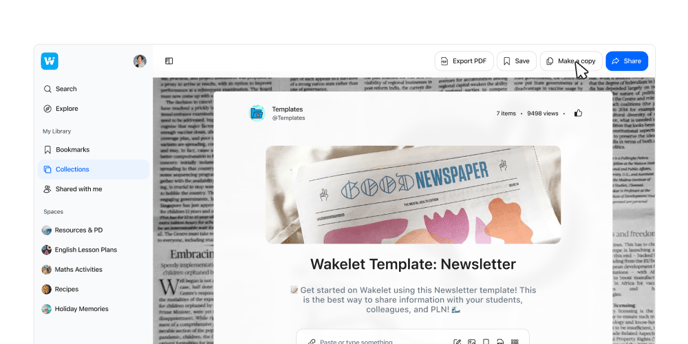
Important Note: Please be aware that even if you edit the collection after copying, the "Copied from" mark cannot be removed. This label is intended to give credit to the original creator for their work.
If you have any further questions or need assistance, please don't hesitate to reach out to our support team.
