Adding Text via the Content Bar
Effortlessly add text by copying and pasting directly into the address bar. This action generates a customizable text box, allowing for later formatting to suit your preferences.
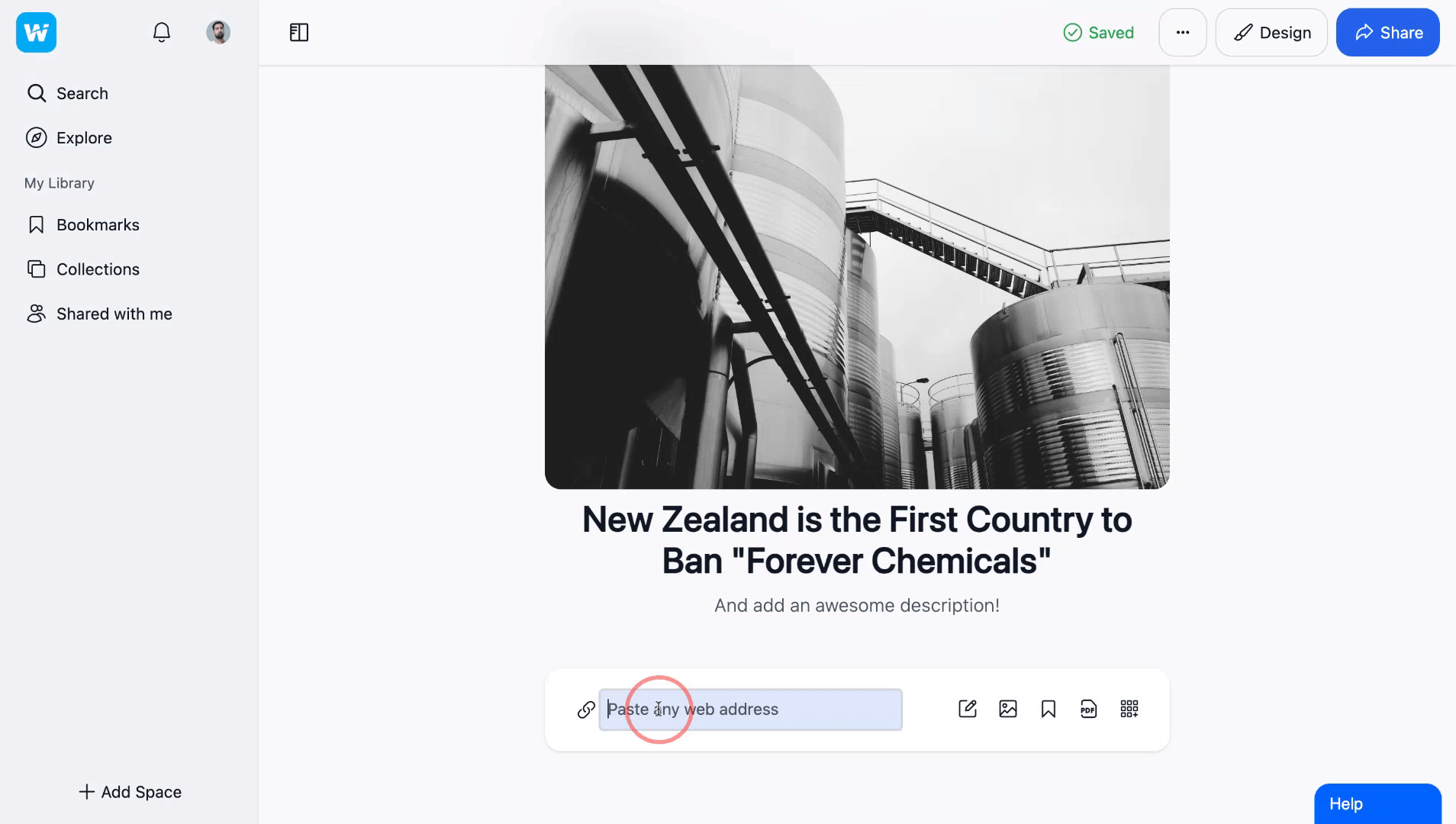
Adding Text via the Text Button
For a seamless experience, click on the Text button — symbolized by a notepad and pencil icon. This method creates a textbox akin to a Microsoft Word document, enabling you to format your text simultaneously as you input it.
-gif.gif?width=640&height=362&name=undefined%20-%20Wakelet%20(1)-gif.gif)
Adding text with an image
We advise against embedding large amounts of text within an image. Instead, opt to craft a separate text box below the image for any supplementary information.
For adding brief accompanying text to an image, simply proceed to edit the image and insert your desired text into the description field. This approach ensures your message complements the visual content effectively.
-gif.gif?width=688&height=389&name=undefined%20-%20Wakelet%20(2)-gif.gif)
