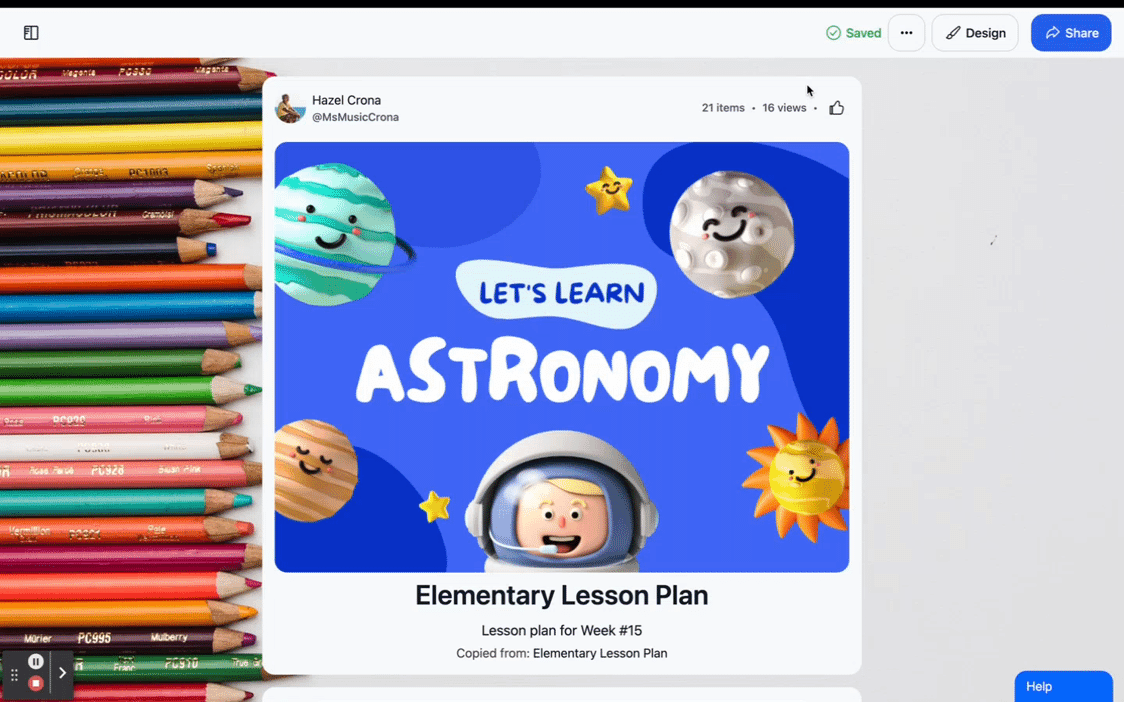Before you can export a collection, you need to set the collection sharing status to "Can Add" by clicking on "Share" button. This will activate the "Export as PDF" button.
To export collection content as a PDF, please follow these steps:
- Click on the Actions menu, located in the top-right corner of the screen.
- From the dropdown menu, select "Export as PDF".
- A prompt may appear asking for confirmation. Click on "Accept" to continue with the export.
- Wait for the system to generate the PDF file. This may take a few moments, depending on the size of the collection.
- Once the PDF is ready, a download link or button will be provided. Click on it to initiate the download of the PDF file.
Please keep in mind that the exported PDF will arrange the content in the order it was most recently added, without preserving any formatting or layout.