Enterprise
The video upload feature is only on available for Individual Pro, Education Pro and Enterprise Pro plan
Wakelet provides users with the ability to record and store videos without any limitations on video length (unless it goes over the storage capacity). In this article, we will go over how to use Wakelet to record and store your videos, as well as important details about storage capacity. To record or upload a video:
- Click on Video icon, located on the content bar.
- Select option from the dropdown menu.
- You can choose to record a video or upload directly from your device.
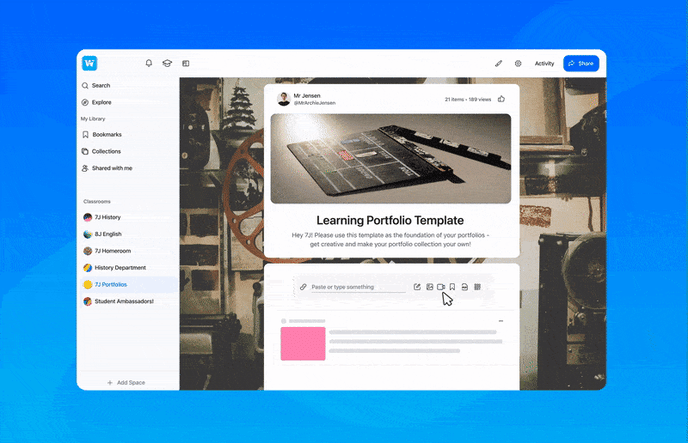
Wakelet offers 1GB of storage capacity is provided to start with. To keep track of your remaining storage, simply click on the video icon, which will show the amount of storage that is remaining.
Acceptable video formats: F4V, MP4, WebM, Mov, WMV, FLV, AVI, M2V, MPEG, ASF, M4V.
Deleting videos that are no longer needed is an essential step in freeing up storage capacity. To remove the storage limit, the video must be deleted from all places where it has been added. This will ensure that the video is removed completely and frees up the storage space that was previously occupied.
FAQ
What happens to my video uploads if I stop paying?
If you stop paying, your videos will remain stored in Wakelet, but they will become inaccessible to users who view your collection. To allow others to view the videos, you have two options: either resume your subscription with Wakelet or download the videos and upload them to an external service like YouTube.
What happens to my students' videos when they graduate?
When your students graduate, they can take all of their content with them. As a token of appreciation, we provide a 1-year subscription to the Pro plan for these users, allowing them to retain their videos and enable other users to view them. However, after one year, the videos will only be viewable by the users themselves.
